Download Badger’s Macro XML File – 1/11/2015
- 117 Sel At Basic Time – Remove individual timing for fixtures selected.
- 116 Set Cue To Basic Time – Remove all individual fade and delay times from the current cue.
- 113 Individual Time Set – Apply fade to all parameters of all selected fixtures.
- 112 Delay Set – Apply delay to all parameters of all selected fixtures.
- 111 Flip – Flip the pan and tilt of a moving light.
- 110 Delay FCB – Enter a delay time to apply to all parameters except Intensity for all fixtures in the Programmer.
- 109 Trackball Normal (Course/Fine) – After using Macro 301 to enter what user number you are, can change the resolution of the trackball.
- 108 Smart Delay – Operates same as Macro 107 but with entry for a different delay range for just Color.
- 107 Delay Offset – Enter a delay time range to apply to all parameters of selected fixtures in the programmer.
- 106 Repeat Delay – Apply the delay ranges set from Macro 107.
- 105 Reverse Delay – Apply the delay ranges set from Macro 107 in the reverse order.
- 104 Shuffle Selection – Shuffle the order of the fixtures in the Programmer.
- 103 Invert – Invert the selection of fixtures in the Programmer.
- 102 Even – Select even fixtures in Programmer.
- 101 Odd – Select odd fixtures in Programmer.
- 131 Form Color Effect – This creates a 2 to 6 step color effect using the effect engine. You need to know the raw percentage values of RGB for each color you are going to create (Simulates an absolute effect on the Eos). This creates two things: An Effect and a Form. The Form is where your RGB values are stored and work together with the effect. The macro asks you for an open slot to create a form and an effect. Finally it asks you for the number of steps and the values for each color. When you go to a new show and want to bring over these effects, use import and not PSR. PSR will mess up the forms and lose their labeling. When you import the effect, the form will automatically import as well.
- 132 Edit Form Color Effect – Used to refine the color values for a form already created using Macro 131. You’ll need to know the number of the form you want to edit before starting the Macro.
- 134 Chase Generator – Creates a 2 to 5 step Chase Sequence on the selected Executor using the selected fixtures. Macro asks for number of steps and which Presets to use. You’ll also enter the Presettype that you want.
- 135 Color Chase Generator – Same as Macro 134 but is hard set to Presettype Color.
- 151 Source MIDI – Change the source of a timecode pool item to MIDI.
- 152 Source LTC – Change the source of a timecode pool item to SMPTE (LTC).
- 153 Disable MSC In – Enable input of MIDI Show Control.
- 154 Disable MSC Out – Disable input of MIDI Show Control.
- 158 Dimmer Check – To use this in its intended mode: Create a Preset 0.919 that has all functions of fixtures in (Pan/Tilt at full, douser in, gobos rotating, color black, etc). Then create a Preset 0.920 that has your fixtures at full in their default/open state. Then select all of your fixtures and put them in Preset 0.919, then use Macro 158 to advance one by one through the rig to do a quick system test.
- 159 Dimmer Check Setup – Places selected fixtures in Preset 0.919
- 160 Dimmer OFF – Knockout active Dimmer values of the selected fixture from the Programmer.
- 161 Position OFF – Knockout active Position values of the selected fixture from the Programmer.
- 162 Gobo OFF – Knockout active Gobo values of the selected fixture from the Programmer.
- 163 Color OFF – Knockout active Color values of the selected fixture from the Programmer.
- 164 Beam OFF – Knockout active Beam values of the selected fixture from the Programmer.
- 165 Focus OFF – Knockout active Focus values of the selected fixture from the Programmer.
- 166 Control OFF – Knockout active Control values of the selected fixture from the Programmer.
- 167 Shapers OFF – Knockout active Shapers values of the selected fixture from the Programmer.
- 168 Video OFF – Knockout active Video values of the selected fixture from the Programmer.
- 172 Snapshot – Store a cue using the Look store selection. Option to store cueonly or tracking.
- 181 <<< – Step Back from the selected cue in zero time (follows timing set in Setup/Show/Playback+MIB Timing/GoFast).
- 182 >>> – Step forward (see Macro 181).
- 183 Hurry Cue – Play into current cue in 1 second (used if you goto a cue and it has a long fade time you want to override for editing).
- 184 Knock out – Remove selected fixture from the Programmer.
- 186 Set Cue Time – Change the overall time of the current cue.
- 187 Label Cue – Change the label of the current cue.
- 188 Set Cue Trigger – Change the current cue triggered by Time with the entered time.
- 189 Set Cue Go – Change the current cue triggered by Go.
- 190 Mark – Merge Focus/Color/Beam of selected fixtures and attributes into the specified cue.
- 192 Merge Multiple – Merge selected fixtures and attributes into a range of cues.
- 193 Mark Previous – Merge Focus/Color/Beam of selected fixtures into the previous cue.
- 194 Merge Cue – Merge selected fixtures and attributes into the specified cue.
- 195 Remove Multiple – Remove selected fixtures and attributes from a range of cues.
- 196 Remove From – Remove selected fixtures and attributes from a cue.
- 201 Reset MATricks – Reset MATricks back to defaults
- 202 thru 220 – Fixture selection grouping as displayed.
- 231 thru 240 Rotate – Used in conjunction with the pictured Presets below. Create these Presets with all rotating fixtures at slightly faster speeds, from slowest to the fastest that you’ll use. When you use the Macro, it will select odd fixtures rotating in one direction and the even in the other direction at the selected speed.
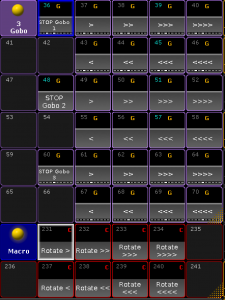
- 251 Block – Loads the Block command into the command line. Type in a cue number or push please to Block the current cue.
- 252 Unblock – Unblock version of Macro 251.
- 253 Break – Change the mode of the current cue to Break.
- 254 Normal – Change the mode of the current cue to Normal.
- 261 thru 264 – Change the fade time of the Exec Time master to the specified time.
- 301 CD User – Used to set the number that your user number is listed under (used in Macro 109)
- 997 Reset – Using Preset 7.997, resets the selected fixtures.
- 998 Lamp On – Using Preset 7.998, resets the selected fixtures.
- 999 Kill – Using Preset 7.999, resets the selected fixtures.
Sample Macro placement for the User Keys-
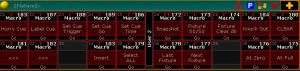
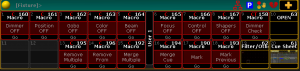
Sample Macro placement for Screen 2-

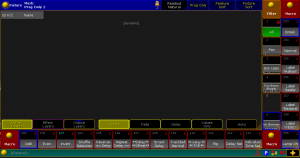
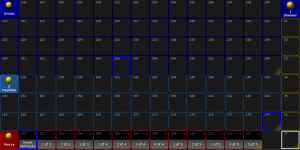
I,we have a work of lighting in Japan.Mainly,concerts,lighting of events,design and,as an operator,we use the MA2 light. Time can be shortend,convenient,if there is a MACRO, please introduce.Thanks you.
Atsushi Sasatani
MA2 Macros