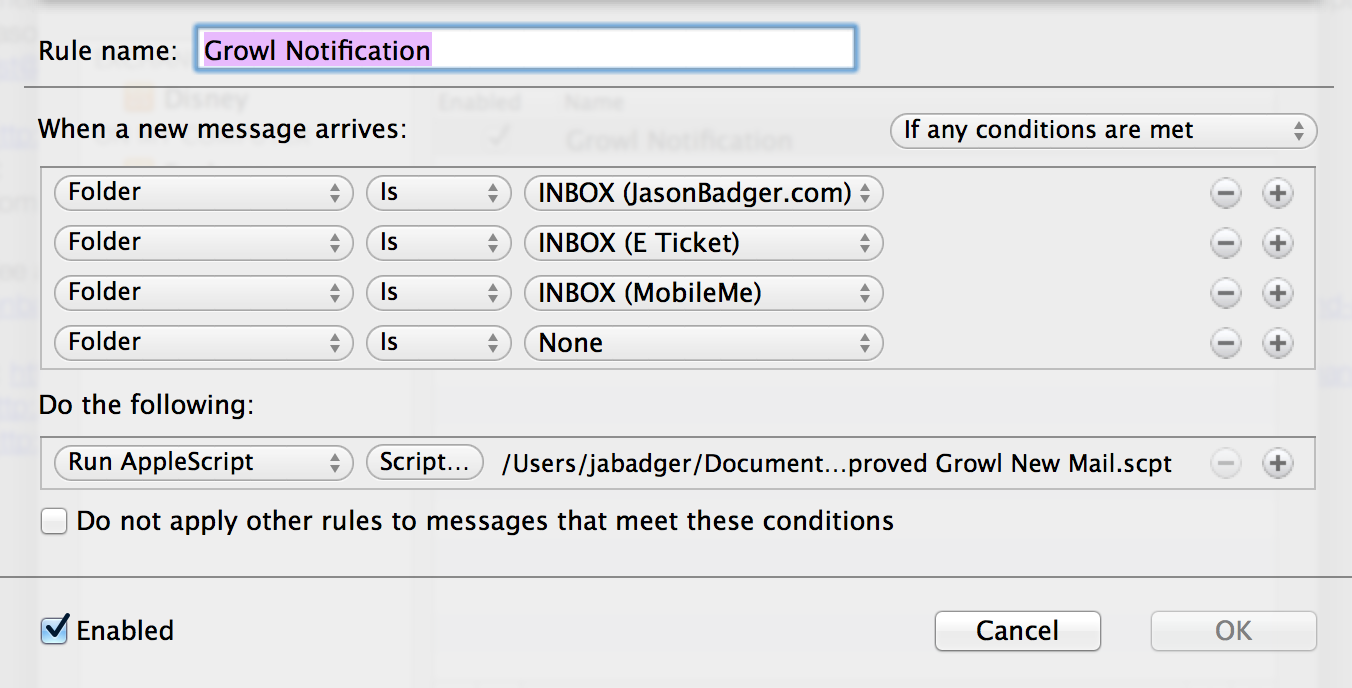Using MacPorts, there is a program called “Terminal Notifier” that can send alerts to Notification Center in Mountain Lion based off of a command line entry and thus an Applescript. Obviously, you can have a lot of fun with that – but I specifically found it so that I could send a new message alert from Outlook because Microsoft only has such a notification appear on the active desktop and I use several of them in Mission Control. I compiled this information from these sites:
http://osxdaily.com/2012/08/03/send-an-alert-to-notification-center-from-the-command-line-in-os-x/
https://github.com/alloy/terminal-notifier
To get this to work isn’t so bad once you have MacPorts installed, which I’ve referenced earlier.
- Assuming MacPorts is already installed, run the selfupdate command (also listed in that earlier post).
- Install Terminal Notifier:
sudo port install terminal-notifier
- Download and put this AppleScript into your Documents/Microsoft User Data/Outlook Script Menu Items (you don’t have to put it there, but just for organizational sake, might as well). Sure it says Growl in everything below as that is what I originally used it for but then changed it to accommodate Notification Center instead:Improved Growl New Mail.scpt
That’s all there is to it.
-j